Blackmagic DeckLink Installation
Download latest Desktop Video driver from Blackmagic Design
- Please note, some users have experienced issues with the latest driver, your system may function better with a driver ranging from v12.5-current.
Minimum version required is v12.5
-
When installing the Desktop Video Driver, ensure all MacOS Privacy and Security settings are accepted. This includes:
-
Login Items
- Blackmagic Design Desktop Video
-
Extensions
- Camera Extensions
- Blackmagic Desktop Video Driver Extension
- Driver Extensions
- Blackmagic Desktop Video Driver Extension
- Camera Extensions
Supported Devices
- Blackmagic UltraStudio 3G Recorder (Note, this device only supports up to 1080p input)
- Blackmagic UltraStudio HD Mini (Note, this device only supports up to 1080p input)
- Blackmagic UltraStudio 4k Mini
- Blackmagic Decklink 4k
- Blackmagic Decklink 4k Extreme 12G
- Blackmagic Decklink 8k Pro G2
Setup
Place an SDI cable connecting the output of your Blackmagic hardware to an SDI input of your Blackmagic hardware.
-
If connecting a 3G Recorder, connect to the 3G Recorder via HDMI or SDI from your video hardware device attached to your DAW.
-
Open the Desktop Video Setup software included with the driver
- Select which input you are using (SDI or HDMI)
-
Ensure the following settings are selected in Desktop Video Setup
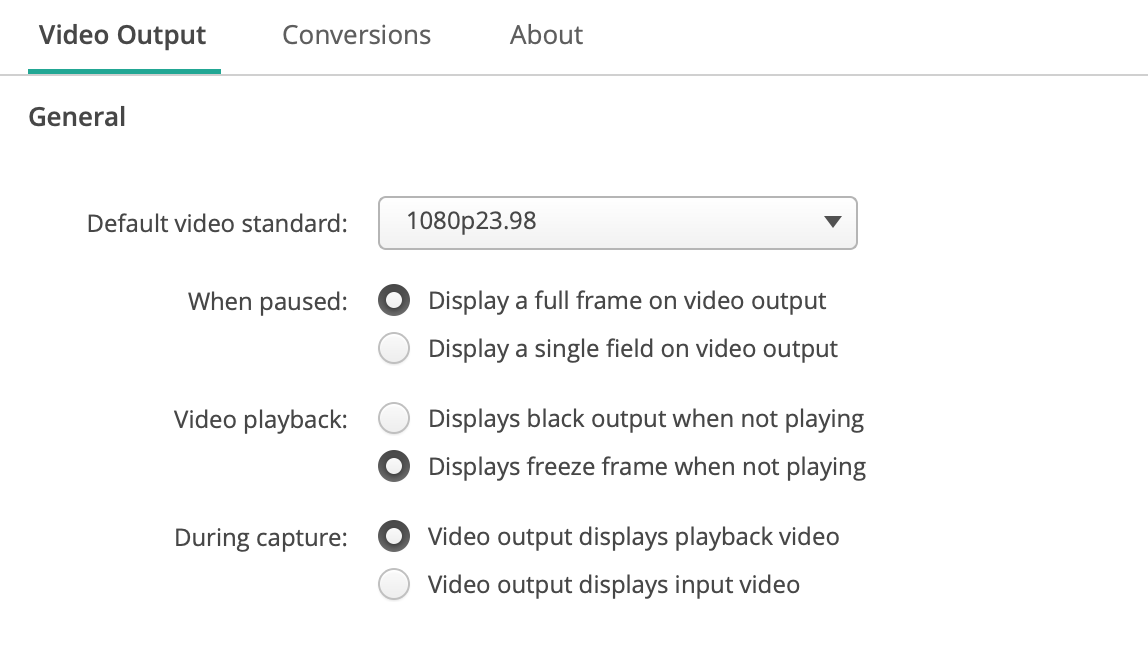
Setting up your video device in SyncDNA
-
Open SyncDNA and open the App Settings found in the settings gear on the left side of the application.
-
Navigate to the Video Tab
-
Create a profile
-
If connecting a Blackmagic Device that has both playback and capture, ONLY select your device in the input field of the video profile. Select "NONE" in the output field of the video profile as the output is claimed by your DAW.
-
If connecting to a Blackmagic 3G Monitor, only select the device in the input field of the video profile.