Routing
This page demonstrates how to properly place SyncDNA plugins in your DAW and route audio to the correct participants.
Dolby Atmos Re-Render Routing
If using the Dolby Atmos Renderer, switch to the Dolby Atmos Internal Renderer.
- Create re-renders in the Renderer of your choosing that you would like to transmit to users in your SyncDNA session.
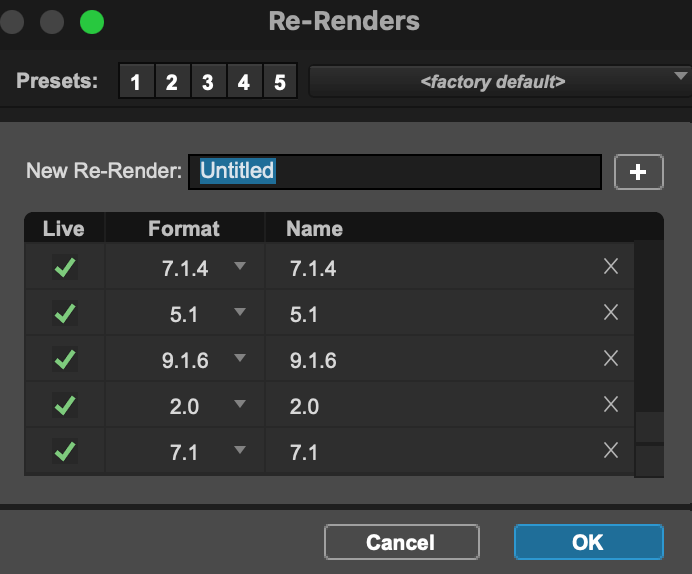
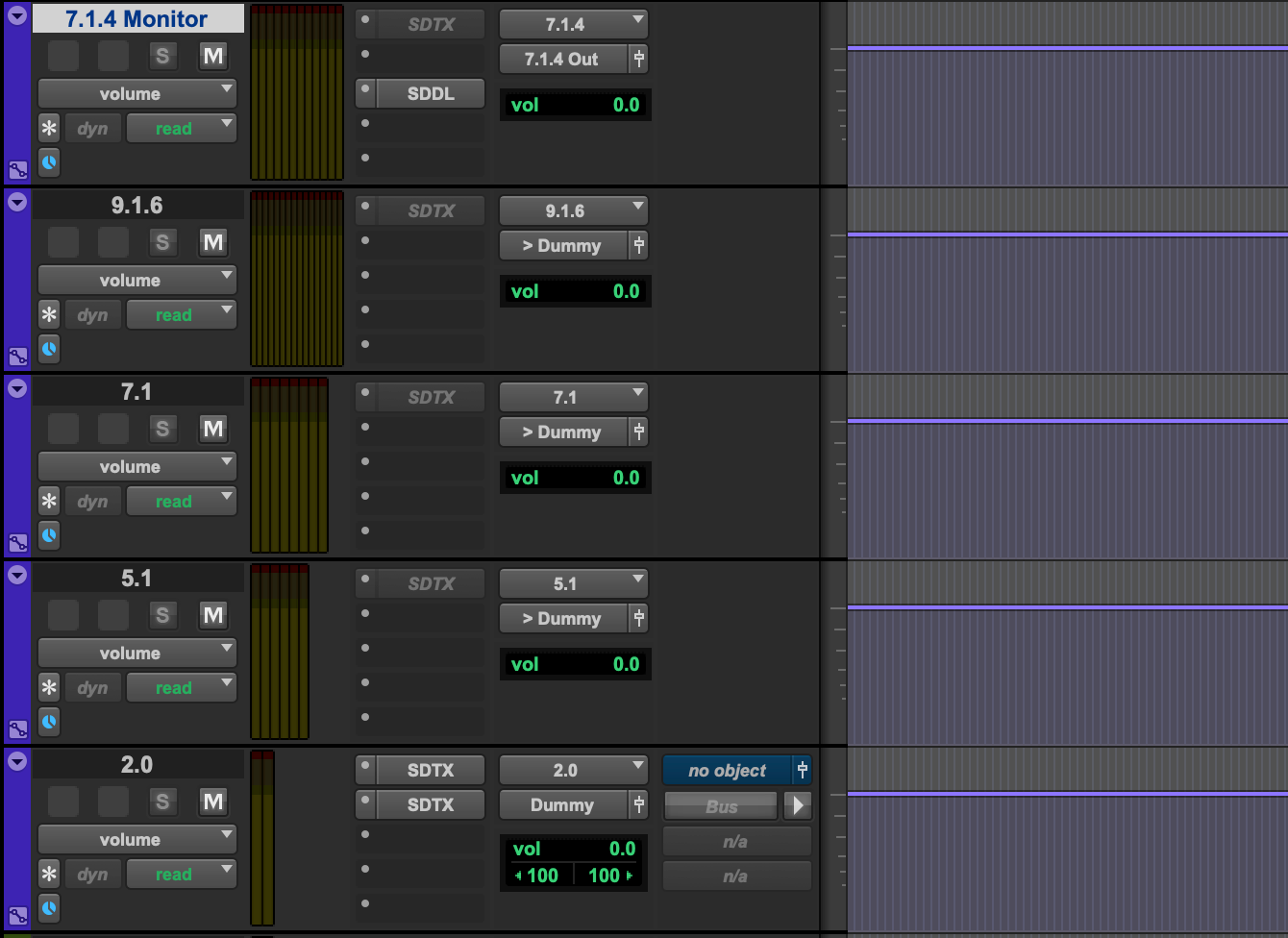
-
Create a re-render that matches the layout of your room. When using SyncDNA, you'll monitor through a re-render and mute the room output of the renderer.
-
Create AUX's matching the track widths of the re-renders you created. Assign the inputs of these tracks to the re-renders you created. Assign the output of these tracks to dummy outputs or mute them.
-
Assign the Aux that contains the re-render for your local monitoring to the correct output.
-
Mute the renderer Output.
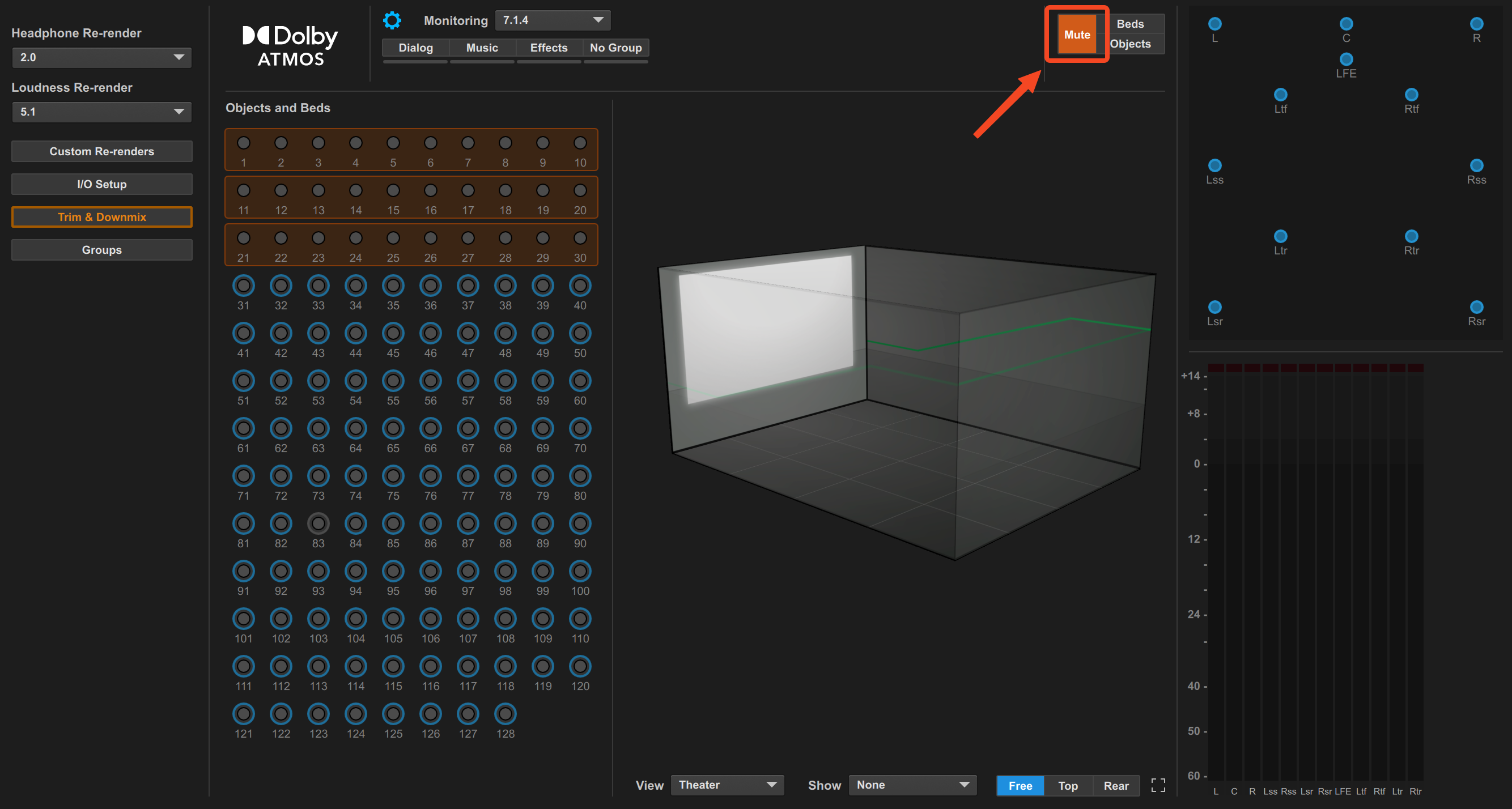
- Make a stereo Aux and a stereo re-render
- Set the input of the stereo Aux to the stereo re-render
- Mute the output of this track and/or buss it to a dummy output
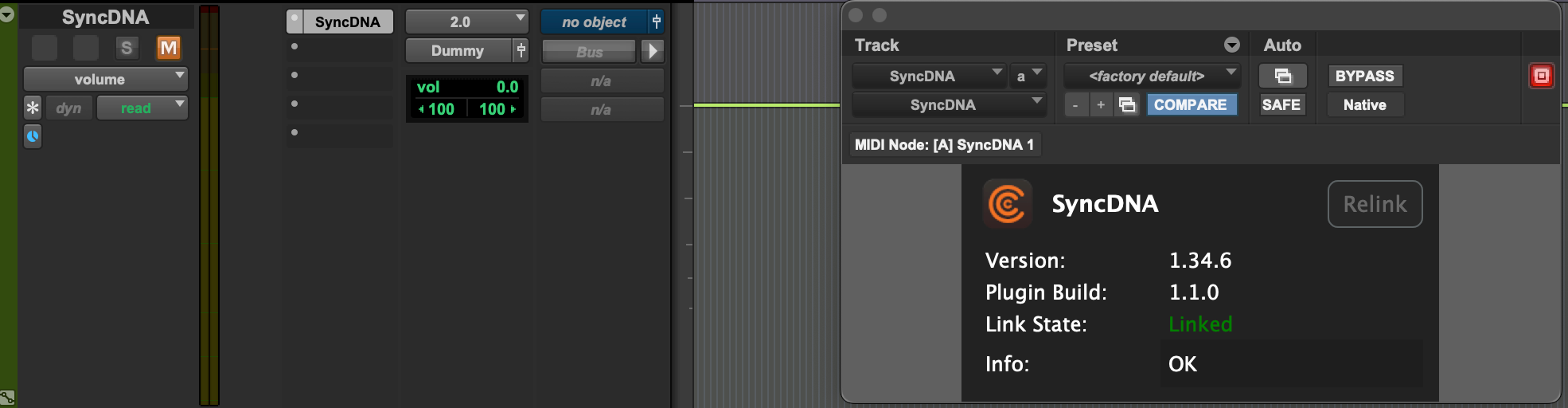
Transmit Plugin
- Place a SyncDNA Transmit plugin on the desired re-render aux's from which you'd like to transmit to users.
- ex. Place a Transmit plugin on your Stereo Aux and a 5.1 Aux re-renders. If you have clients connecting with both stereo and 5.1 configurations you'll select them in the TX Plugins accordingly.
Place an additional SyncDNA Transmit Plugin on the stereo Aux. Engage the Live Edit check box. (This will enable Live Edit Mode)
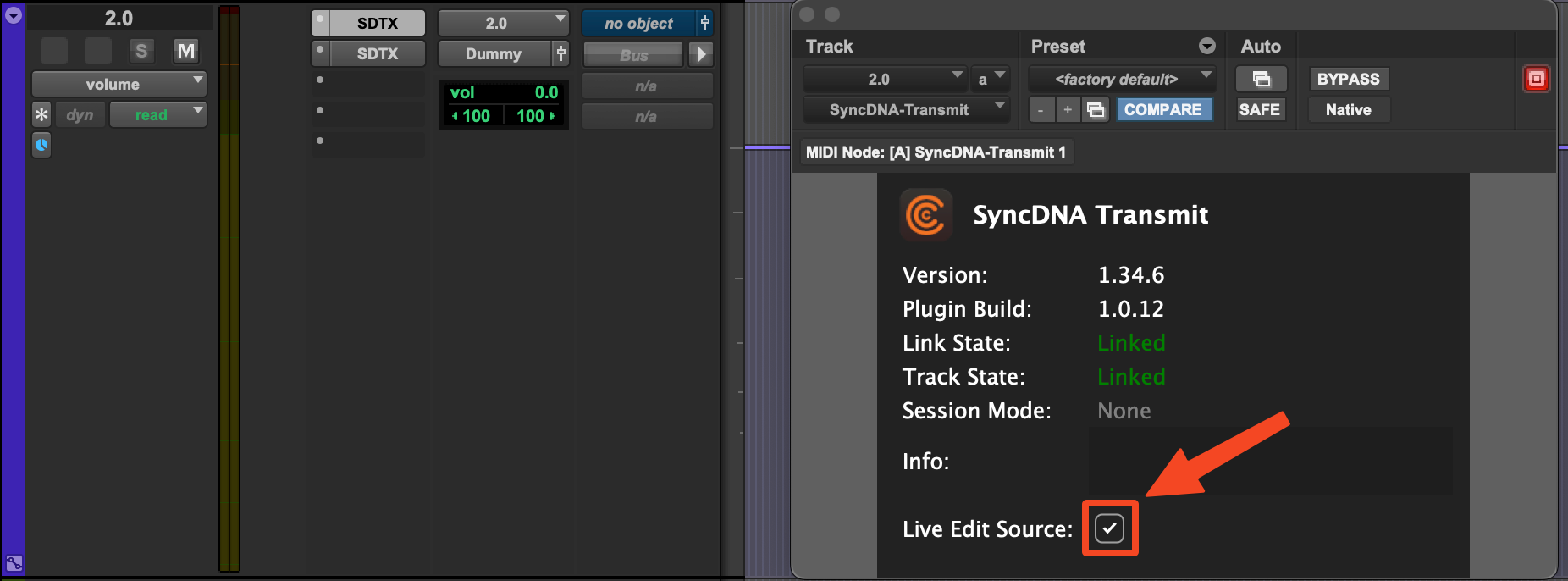
- Open a Transmit Plugin on ex. the stereo Aux. Select the desired target user to recieve the audio of that Track.
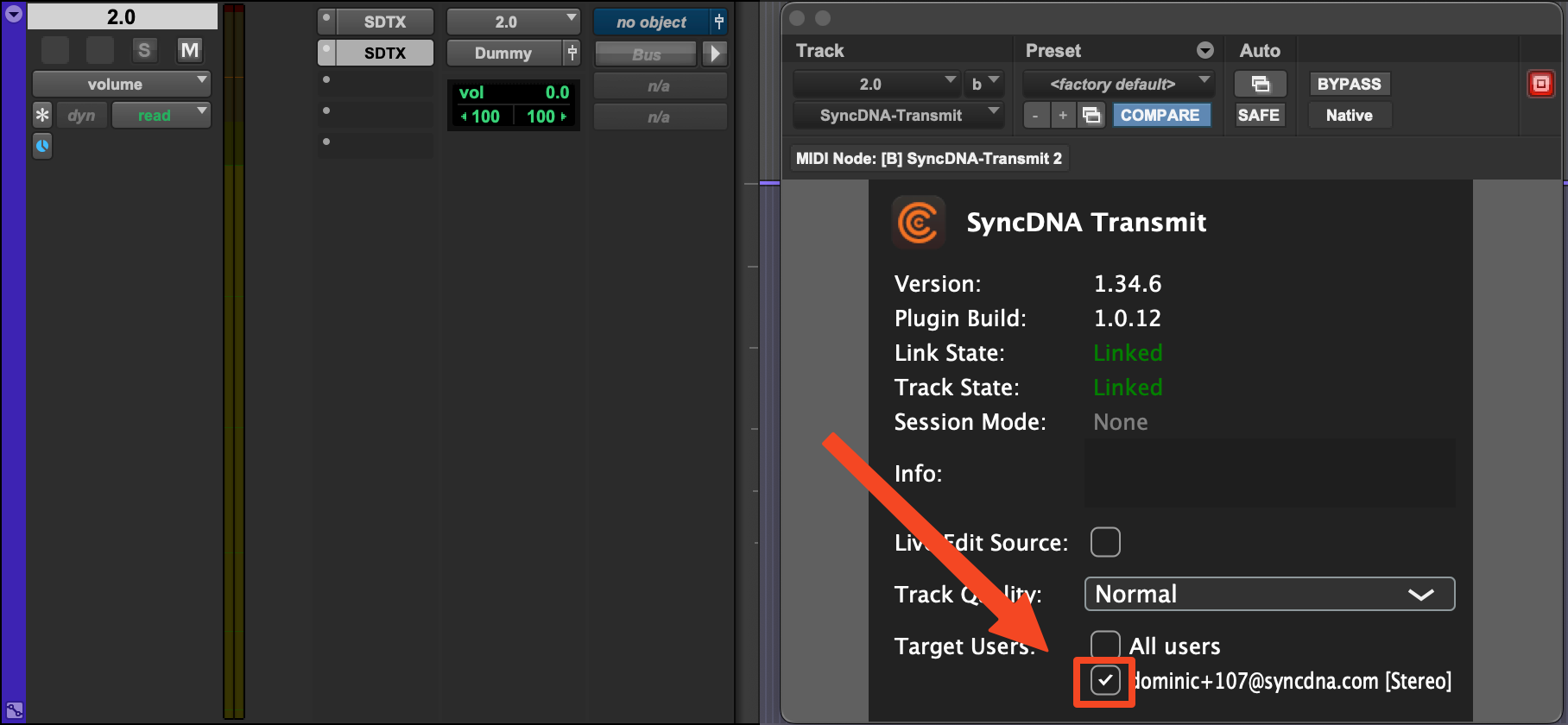
Caution
It is possible to send two formats to one participant. Ensure each participant is only selected in ONE Transmit plugin
Delay Plugin
Place a Delay plugin on the Aux re-render from which you are monitoring your Dolby Atmos Mix. In this example, we are monitoring a 7.1.4 re-render as our room is configured as 7.1.4.
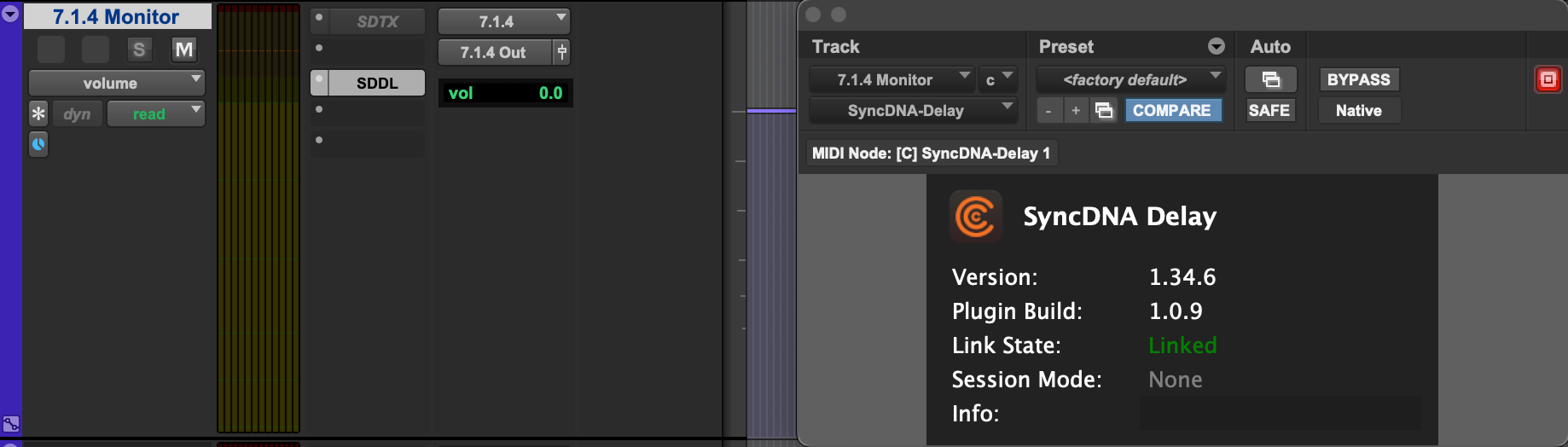
- The delay plugin will only engage the synchronization delay in Screening Mode