Track Record: Remote Recording with Pro Tools
Signal Flow Overview
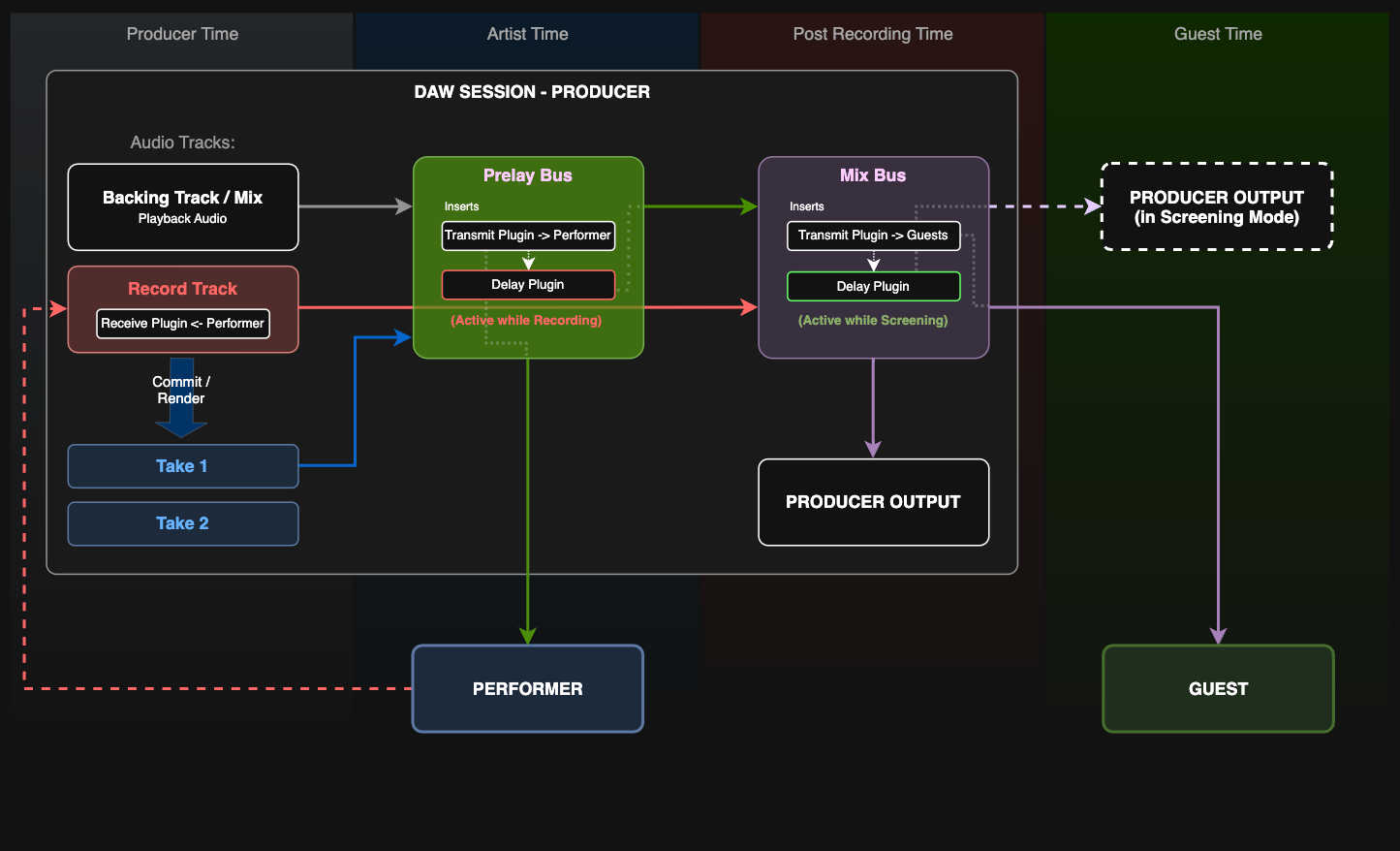
This diagram shows the complete signal flow for remote recording with Pro Tools and SyncDNA across different time domains:
- Backing Track/Mix sends prelay audio to the Prelay Bus
- Record Track receives performer audio via SyncDNA-Receive plugin and routes to the Mix Bus
- Prelay Bus (green)
- sends to performers via Transmit plugin, does local and guest recording delay compensation via Delay plugin
- sends to the Mix Bus
- Mix Bus (purple)
- sends to guests via Transmit plugin, moves local audio into the guest domain via Delay plugin when SyncDNA runs in Screening Mode
- sends to the local monitoring output
- Producer Output local monitoring output
- Committed takes (Take 1, Take 2) are rendered from the record track
Initial Setup
- Launch SyncDNA app and log in
- Create and open a session, invite the performer and the guests you want to work with
- Launch Pro Tools
- Create and open a session in Pro Tools
Session Setup
-
Open the I/O Setup (menu: Setup > I/O...)
- Under the Bus tab:
- Create a mono bus called "No Input"
- Create a stereo bus called "Mix"
- Create a stereo bus called "Prelay"

- Under the Bus tab:
-
Create a new instrument track for SyncDNA and add a "SyncDNA" plugin


-
Create a new audio track for the performer input and add a "SyncDNA-Receive" plugin
- Choose the performer input channel
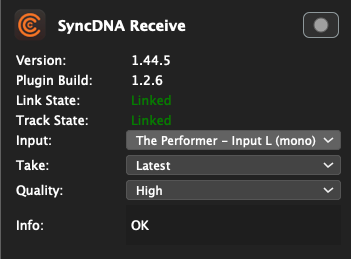
- Set the "No Input" bus as input for the track
- Set the "Mix" bus as output for the track

-
Route everything you want the performer to hear while recording to the "Prelay" bus (backing tracks, mix elements, etc.)

-
Create a stereo aux "Prelay" track
- Add a "SyncDNA-Transmit" plugin and select "Performers" as Target Mode
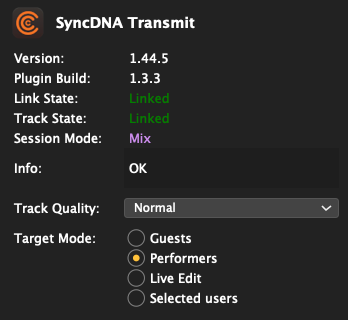
- Add a "SyncDNA-Delay" plugin and select "Recording" as Delay Mode
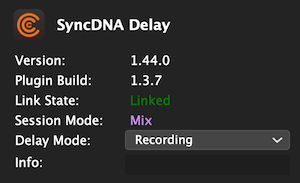
- Set the "Prelay" bus as input
- Set the "Mix" bus as output

-
Create a stereo aux "Mix" track
- Add a "SyncDNA-Transmit" plugin and select the "Guests" as Target Mode
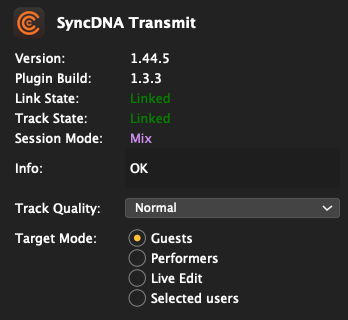
- Add a "SyncDNA-Delay" plugin and select "Screening" as Delay Mode
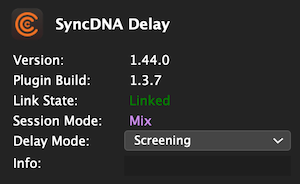
- Set the "Mix" bus as input

Recording
- Record arm the performer track
- Start recording in the transport
- Stop the transport when done
You will hear the performer's audio immediately but no waveform data will be visible yet.
-
Commit the performer track
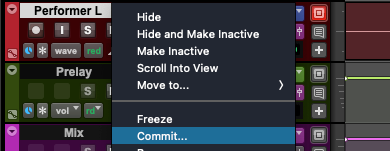
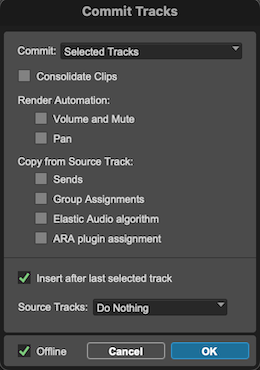
-
Pro Tools will receive the audio from SyncDNA and add it to a new track
-
If you want the performer to hear the recorded audio during the next take, you must change the output of the commited track to the "Prelay" bus

-
Mute the performer input track for review/mixing to prevent playback overlap with the committed track
-
Unmute the performer input track and repeat those steps for another take