Track Record: Remote ADR with Non-Lethal
The audio recording portion of this workflow is as described in the Track Record: Remote Recording with Pro Tools document. This document will focus on the differences, namely:
- Setting up live video input in our SyncDNA session, fed by the Pro Tools video engine through Blackmagic hardware
- Using Non-Lethal's Cue Pro application to cue our voice artist with cue beeps and visual wipes
Live Video Input
In this workflow we'll use Blackmagic hardware to capture live video. The Blackmagic Decklink Installation page describes the supported Blackmagic devices, and how to install their drivers.
To capture live video so it can be viewed by voice artists and other guests in the SyncDNA session, configure the Pro Tools Video Engine to output to a Blackmagic Monitor 3G or similar output device. Connect the SDI output from the monitor device to the SDI input on a Blackmagic Recorder 3G or similar capture device.
Configure a Video Input device in the SyncDNA application as described in App Settings: Video.
Create and launch your SyncDNA session. To enable Live Video input, select the checkbox when creating the session as described in Basic Usage, or enable it from within a session using the Session Settings.
Pro Tools Session Setup
As described in Track Record: Remote Recording with Pro Tools, the voice artist will need to set up their audio interface for capture following the same session setup procedures outlined in that document.
Ensure you have Non-Lethal Cue Pro downloaded and installed from https://non-lethal-applications.com/cue-pro. After installation, restart Pro Tools so it can detect the Cue Pro Connect plugin.
In Pro Tools, add the Cue Pro Connect plugin to a track. Place it below the SyncDNA main plugin. Ensure the track output is routed to the bus that feeds the voice artist's SyncDNA Transmit plugin.
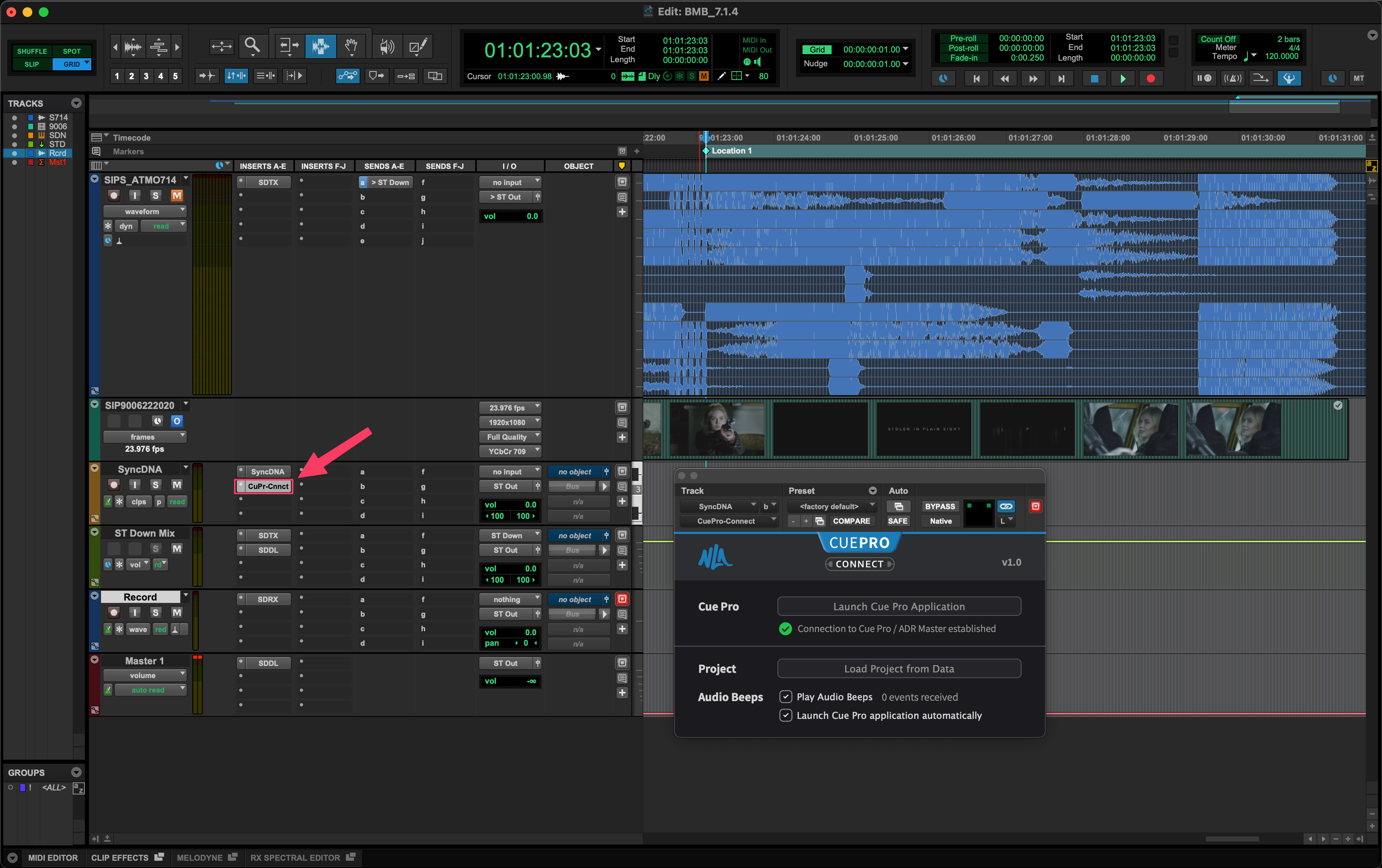
Launch the Cue Pro application and drop a cue where you plan to record. Notice that Cue Pro's timeline follows Pro Tools, and vice versa. Use this synchronization to navigate to the desired location and create a cue.
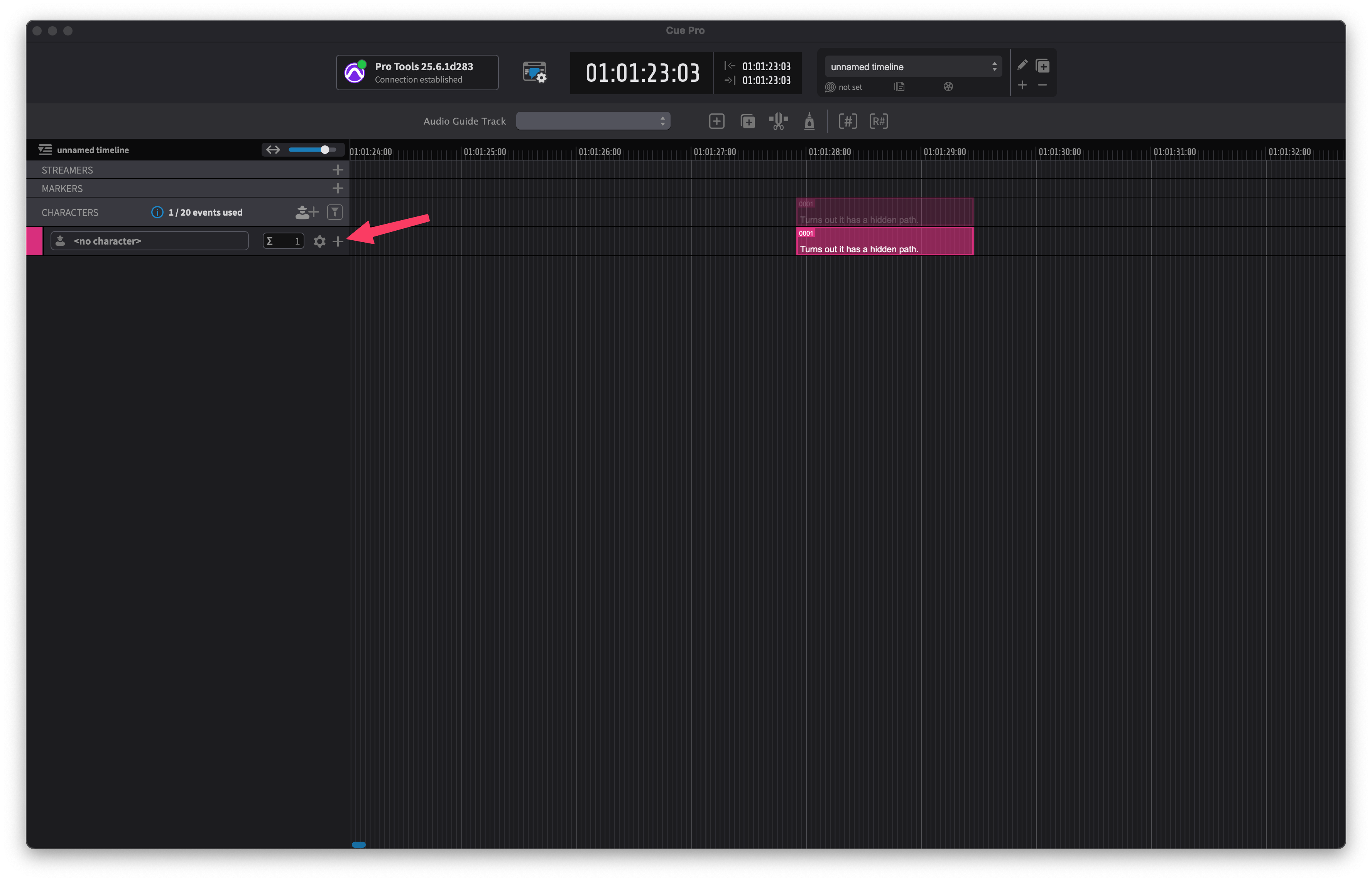
Notice that Cue Pro's video overlays, including timecode, cue text, and cue wipe are captured through SyncDNA Live Video Input and transmitted to the voice artist.
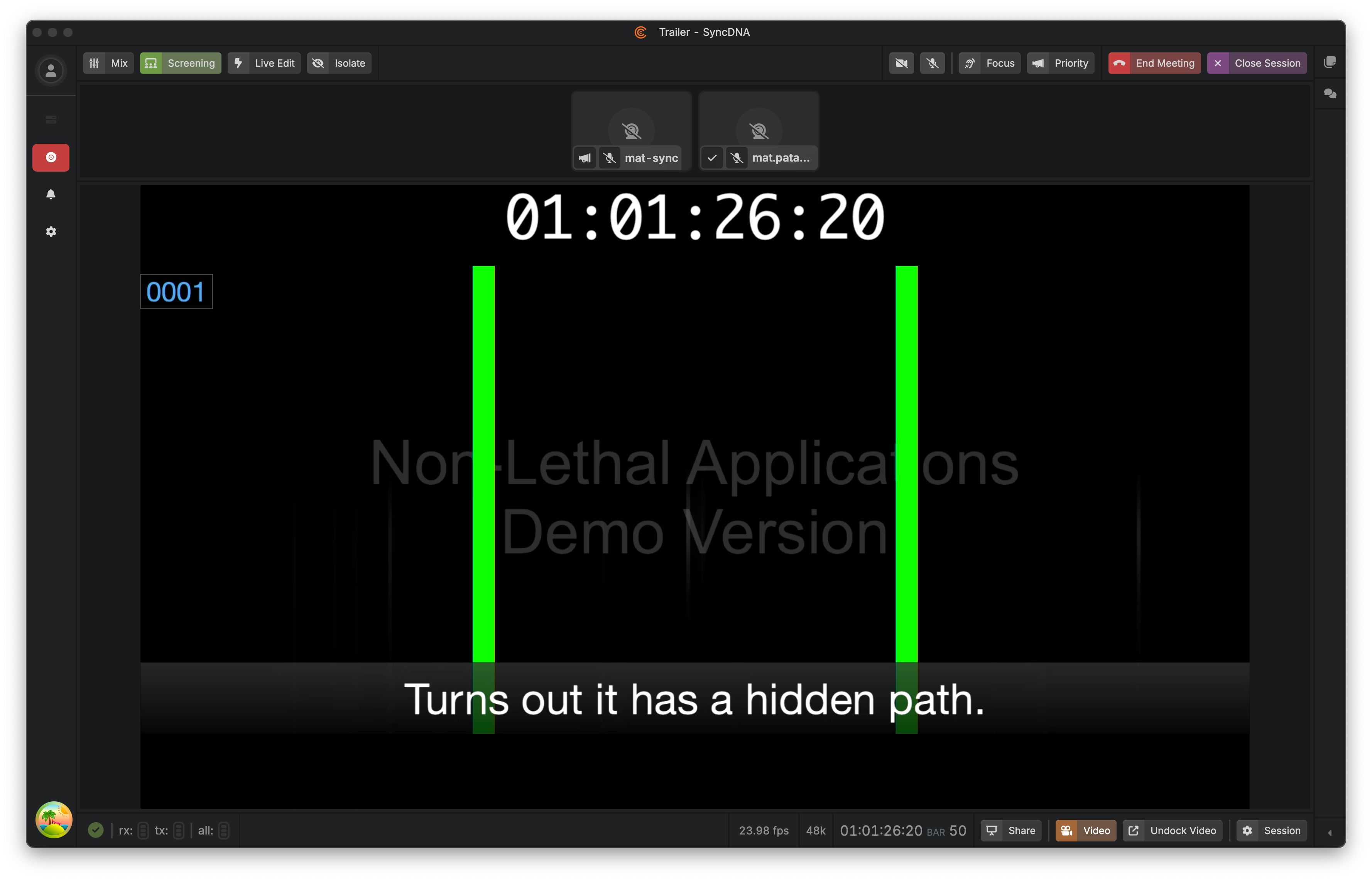
You can now continue the workflow by performing audio capture via Track Record as described in Track Record: Remote Recording with Pro Tools.