Basic Usage
This guide covers the fundamental concepts and workflows for using SyncDNA effectively.
Understanding Projects and Sessions
SyncDNA organizes your work using a hierarchical structure:
- Projects are the top-level containers that organize related work
- Sessions exist within projects and represent individual collaboration instances
This structure allows you to:
- Keep related sessions organized together
- Manage permissions at the project level
- Maintain a clear overview of all your collaborative work
Creating Your First Project
To start using SyncDNA, you need to create a project:
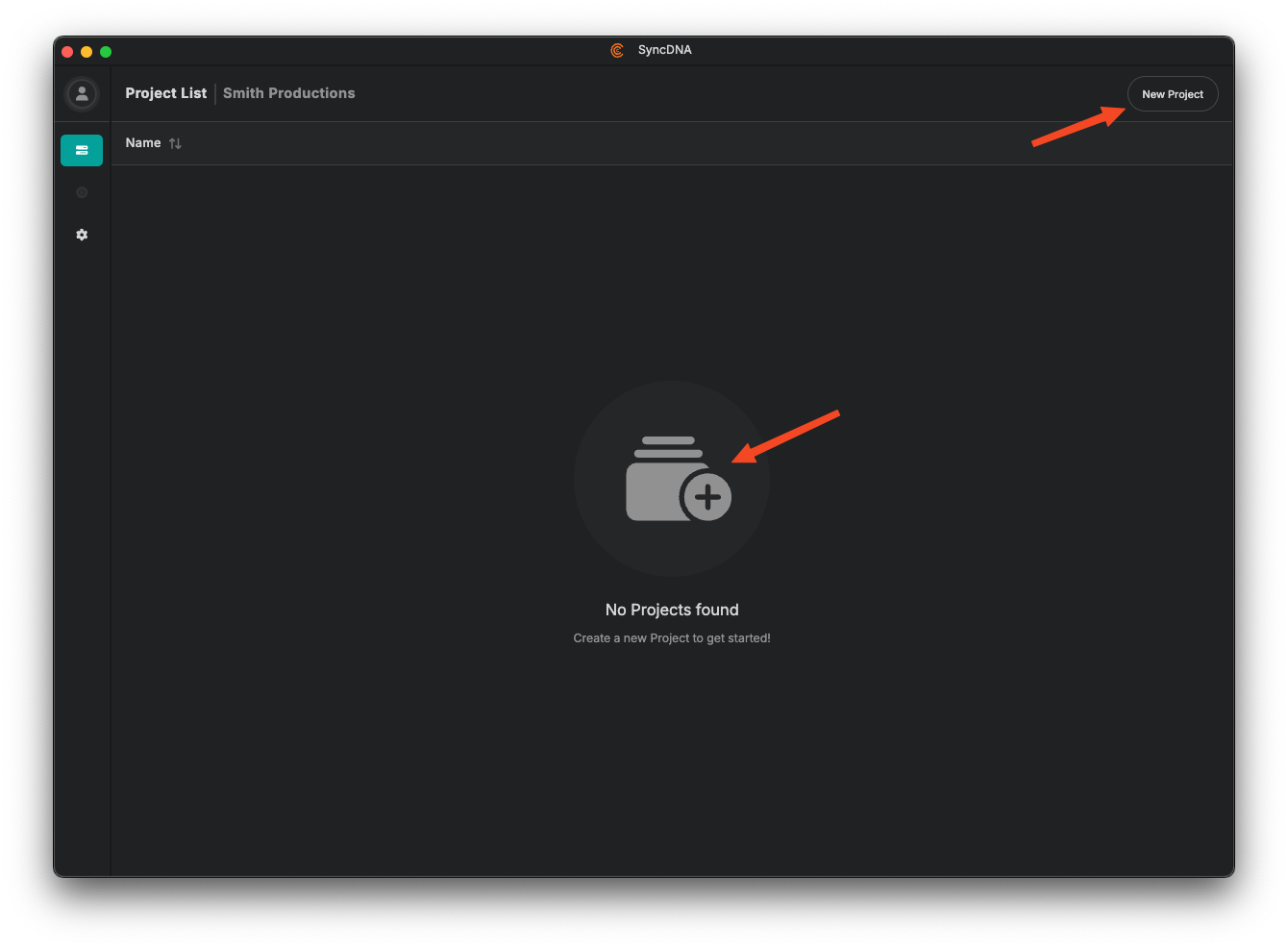
Click the "New Project" button in the main interface
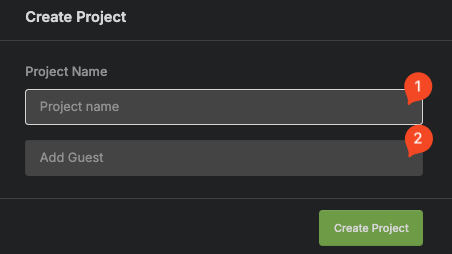
- Enter a descriptive name for your project.
- Add project collaborators (you can do that later on session level as well).
Your new project will appear in the project list, ready to host collaboration sessions.
Creating Sessions
Within a project, you can create multiple sessions for different collaboration needs:
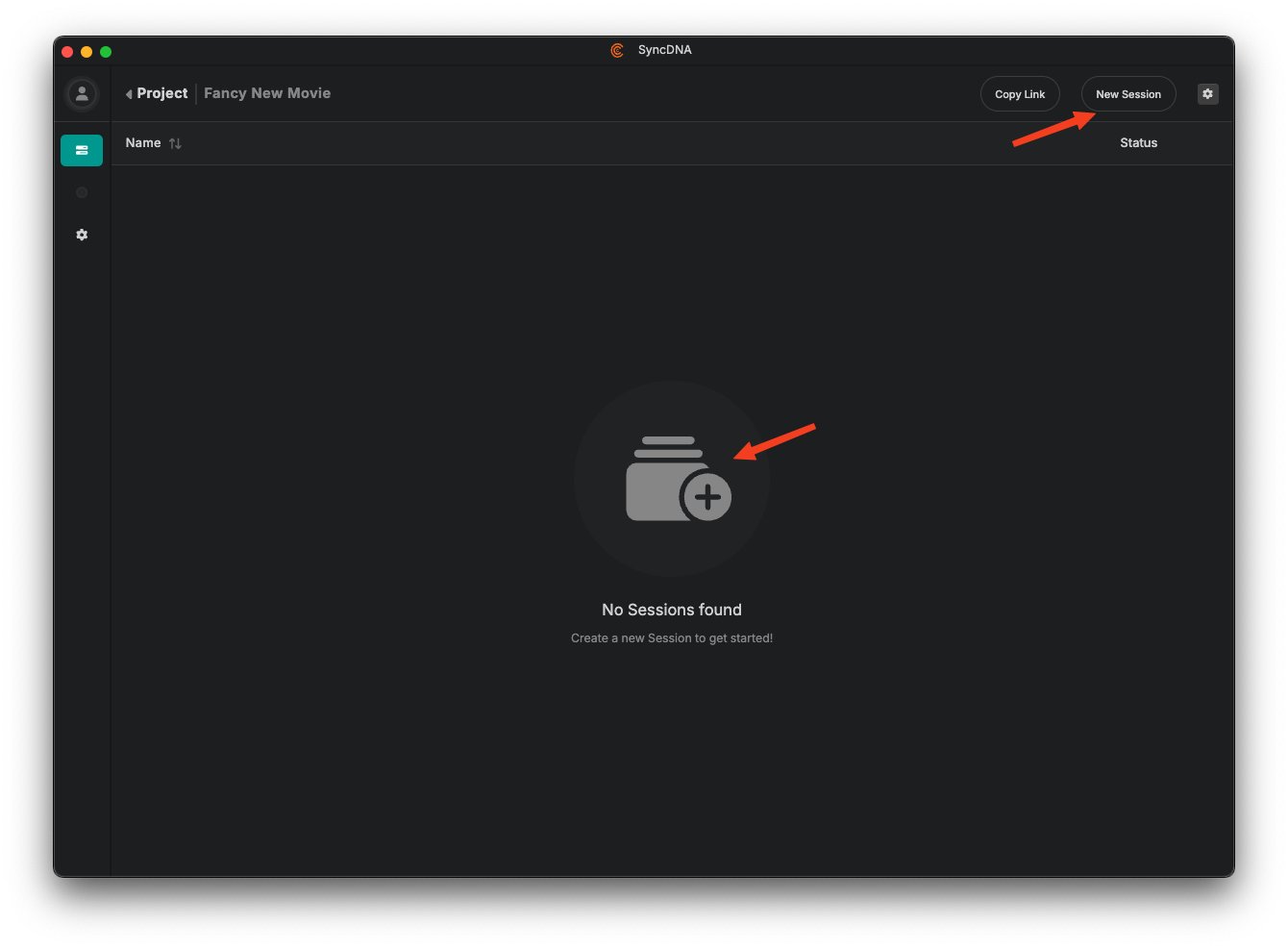
- Open your project by clicking on it
- Click the "New Session" button
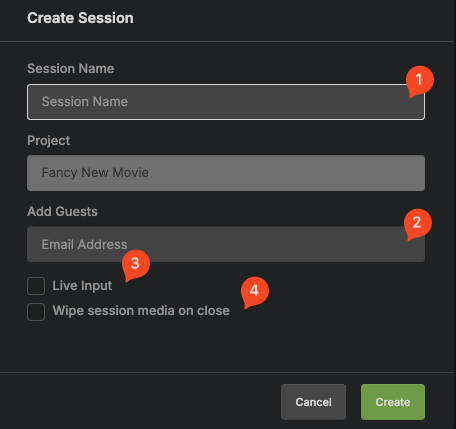
- Enter a descriptive name for your session.
- Add guests that will be able to join live meetings.
- If you want use a video input device, you can enable live input. The requires a configured video input device.
- Enable "Wipe session media on close" to automatically clear all cached media data for guests when they leave a live meeting.
Session Workflow
Once you've created a session, the typical workflow includes:
- Connect your DAW/NLE - Add the SyncDNA plugin to link your production software
- Configure audio routing - Set up Transmit plugins for audio channels
- Invite collaborators - Share the session link with team members
- Begin collaboration - Start playback, communicate via video conference, and drop markers
Managing Multiple Sessions
Within a single project, you can maintain multiple sessions for:
- Different versions of the same content
- Separate review stages (rough cut, fine cut, final)
- Different aspects of production (video, audio, color)
- Various client or stakeholder groups
This flexibility allows you to compartmentalize feedback and maintain organized workflows throughout the post-production process.
Next Steps
Now that you understand the basic structure:
- Learn about session modes for different collaboration scenarios
- Configure session settings for your specific needs
- Set up plugins to connect your DAW or NLE
- Configure audio/video devices