Review Stage
The Review Stage is where review and approval sessions are performed.
The stage is composed of several sections including video conference controls, participant views, a video feed, transport information, chat, markers, and more. This section endeavours to explain each.
The Studio View
The Studio is the member that is running the session. Typically this would be the mixing engineer or DAW operator. This comprehensive view allows them to manage the session, control Session Modes, and coordinate with all participants.
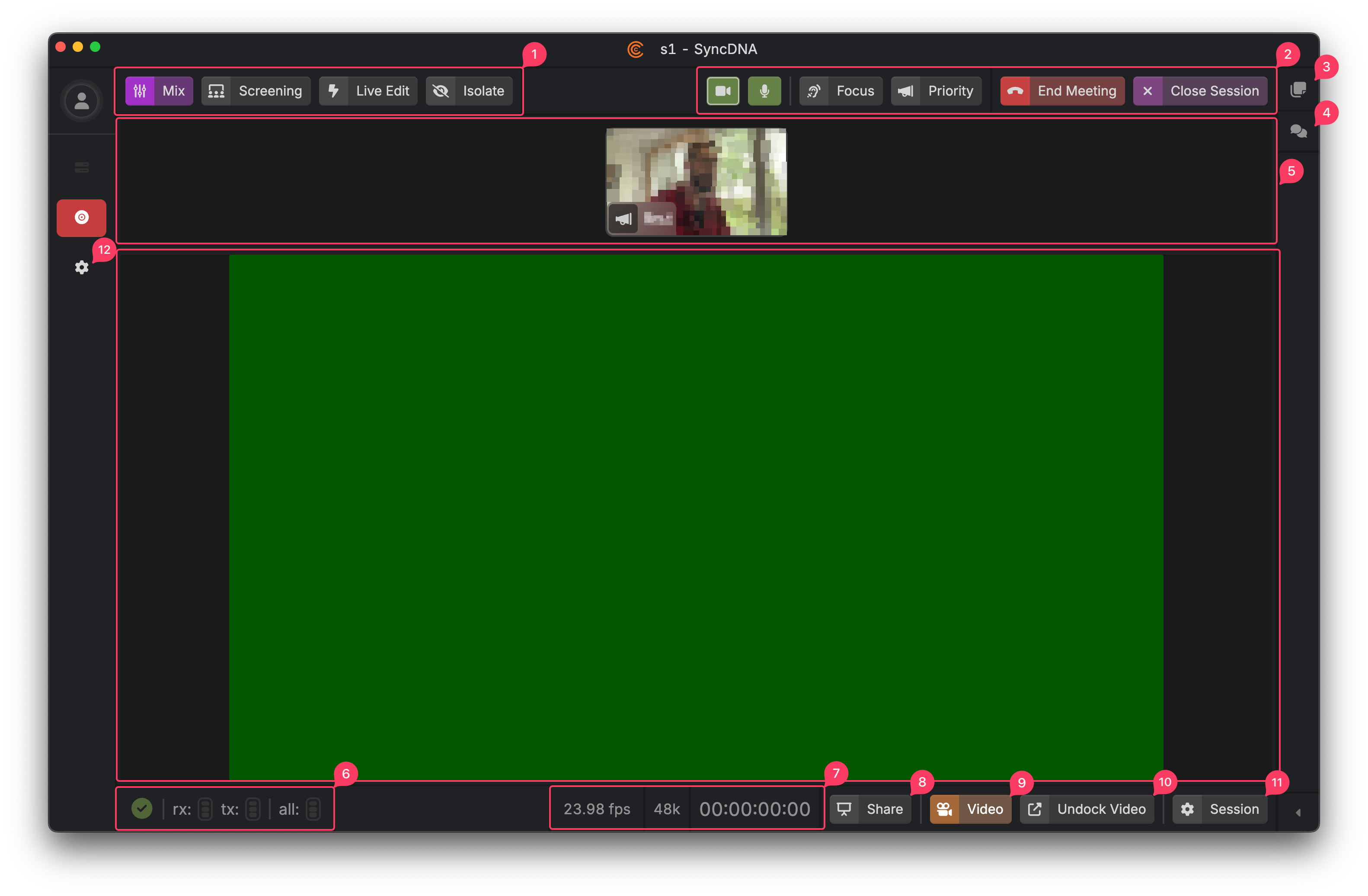
- Session Mode Controls
- Mix Mode
- Screening Mode
- Live Edit
- Isolate
- Video Conference Controls
- Camera on/off
- Microphone mute
- Focus
- Priority Speaker
- End Meeting
- Ends the Live Meeting for all participants, closing the session for all guests and shutting down the video conference.
- Close Session
- Closes the session, sending all participants back to the Project's Session List, while keeping the video conference open. This allows the Studio to bring the participants into a new session.
- Markers Panel
- Chat Panel
- Participant Video Tiles
- Show the video feeds of all the participants as well as several status indicators. These tiles also have controls which allow participants to be pinned, or even muted by Studios, etc.
- Status Indicators
- On the left is the Sync Status Indicator, which communicates whether the system is in the process of upload or downloading asset media content. It will be a green check mark when complete.
- rx: Receive status, which indicates whether incoming realtime media is arriving in time to be played without issue.
- tx: Transmit status, which indicates whether outgoing media is being produced and received by the SyncDNA backend in a healthy amount of time in order to be played back without issue by other participants.
- all: This status is an aggregation, indicating the health of everyone on the session as a whole. If green, everyone is receiving media normally. If yellow, playback is fine but one or more participant is slowing down. If red, one or more participants aren't keeping up and will likely hear or see dropouts in content.
- Note that each participant video tile will have an indicator as well, allowing Studios to diagnose whether an issue is session-wide or specific to a particular user, for example, if they have an unhealthy internet connection.
- Session Information
- Video frame rate
- Audio Sample rate
- Current transport position
- Screen Share button
- Allows users to share their screen over the video conferencing engine.
- Video Module Toggle
- Allows the user to hide and show the video feed.
- Tip: If a participant can't see the video, check whether the module has been toggled off.
- Undock Video Toggle
- Allows the video to be broken out of the UI into a separate window. This is helpful if a user wants to place the video full screen on another monitor, separate from the video conference.
- Session Settings
- App Settings