Inviting Users to Your Organization
This guide explains how to invite users to your SyncDNA organization, manage their permissions, and ensure they can effectively participate in your sessions.
Prerequisites
Before inviting users, ensure you have:
- Organization admin or owner privileges
- Active subscription for your organization
- User email addresses for the people you want to invite
How to Invite Users
You can add existing SyncDNA users, or invite new users to your Organization and sessions from both the standalone SyncDNA app, or from our console.
From the app, while on the dashboard, from the New Session or Edit Session modals:
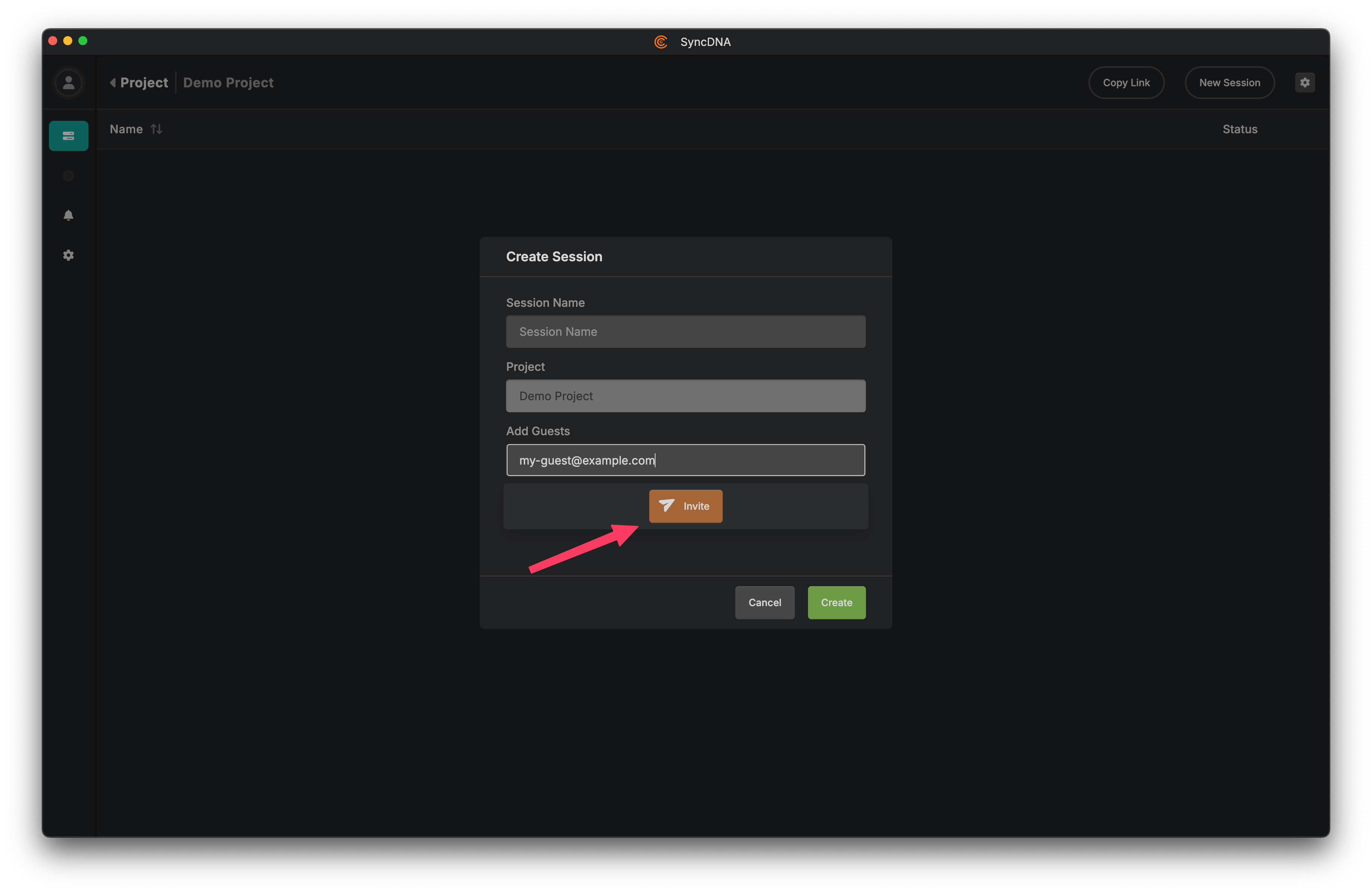
This is the most typical flow, and results in the user being added to your Organization as a Guest, as well as your Project and Session.
As an Admin of your Organization, you can also add users to your Organization through the SyncDNA Console. Through this flow, you can choose the new user's role in your Organization:
- Guest: Allows them to participate in Sessions
- Studio: Allows them to run Sessions
- Admin: Allows them to manage the Organization itself, including billing, user membership, etc.
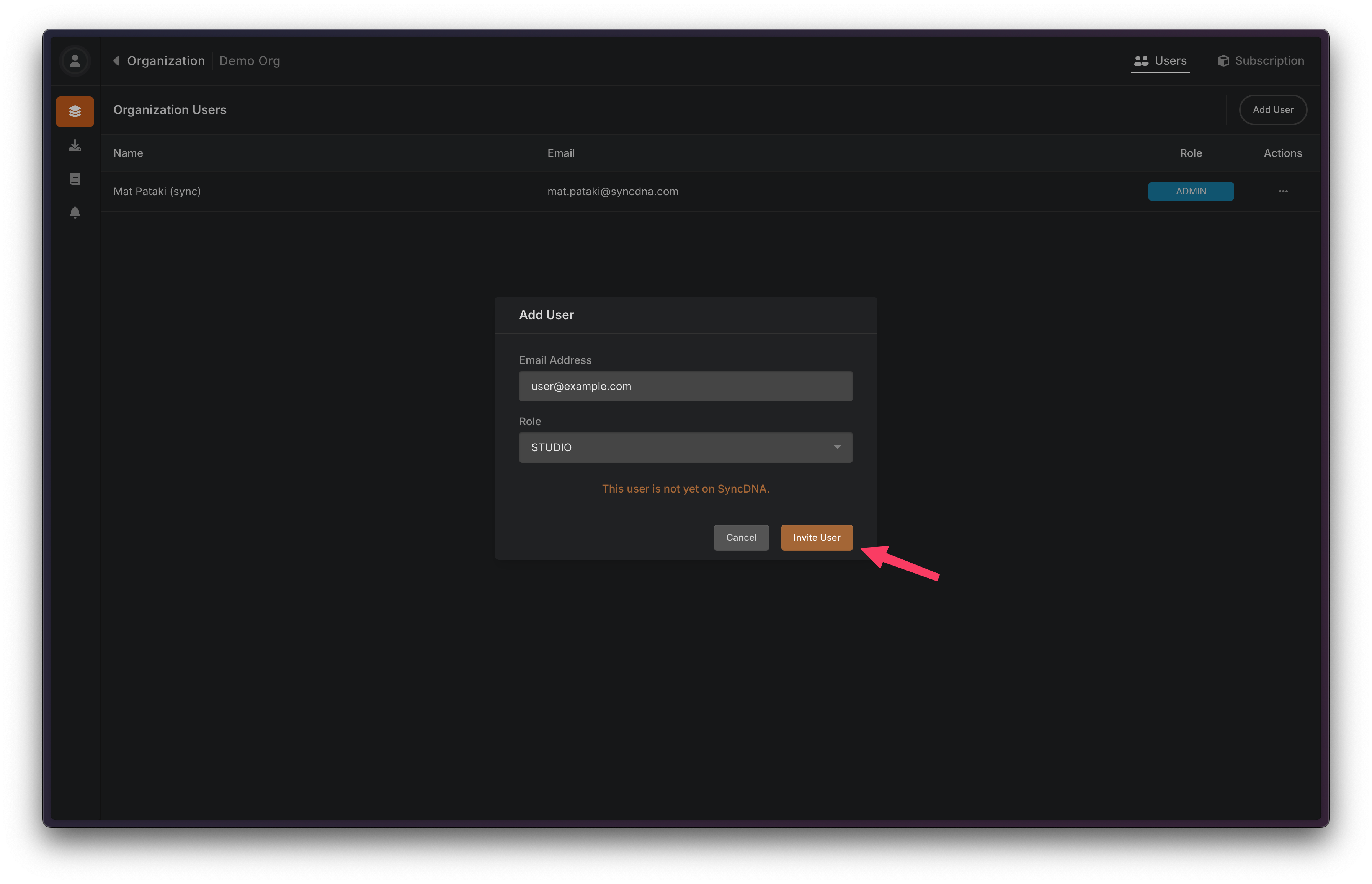
Invited User Experience
When you invite a new user to your Organization who is joining SyncDNA for the first time, they will be provisioned a full User on the platform immediately. This means that you can add them to several sessions, designate and change their role in the Organization, etc, just as you can any other user.
The invited user will receive an email with a download link for the app, and a "Launch Project" button.
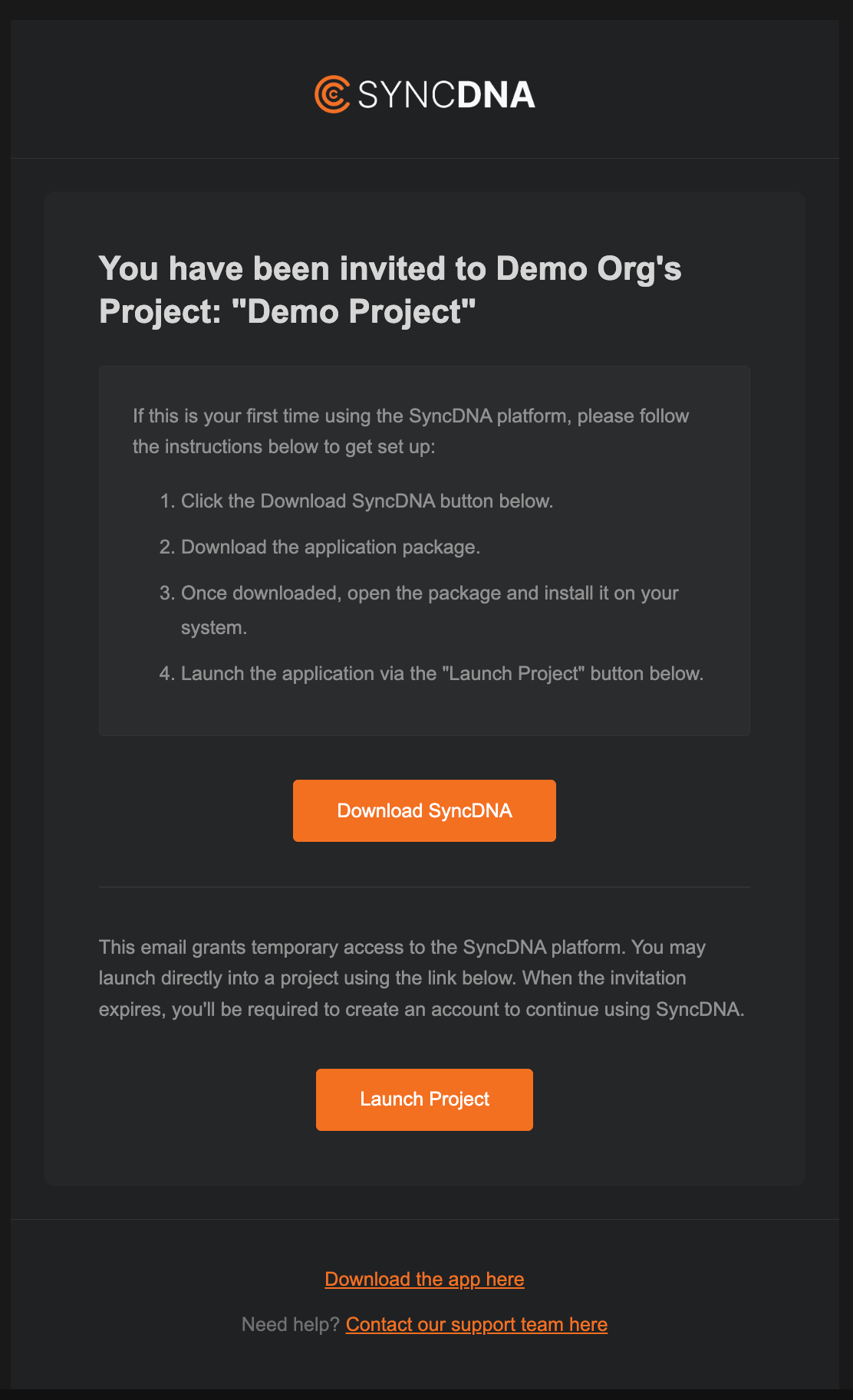
This "Launch Project" button fast-tracks the user straight into your project, allowing them to skip account registration where they would otherwise set up a password and user profile. If your project has an ongoing Live Meeting, it will also immediately allow them to join.
This is the best way to get new users onto the platform with minimal friction.
Once the user launches the app using your invite, they will be sent an email to set a password and fill out their profile with a name, etc. They should do this eventually to secure their account, however the invite will continue to work as a login method.
Troubleshooting
Common Issues
User didn't receive invitation email
- Check spam/junk folders
- Verify email address is correct
- Resend the invitation
User can't join sessions
- Ensure they've launched the app from the invite email, as this effectively accepts the invitation
- Verify a Studio member has started the Live Meeting
- Check their audio/video profile configuration
Next Steps
After inviting users:
- Help them complete their Audio Profile setup if they have a more involved studio setup that they plan on listening through.
- Review Session Settings for optimal collaboration
- Explore Workflows for your specific use case