Working with Video
There are 2 ways to work with video in SyncDNA
1. Importing a video asset
- A video asset can be imported into a SyncDNA session via the session settings window.
With the workstation connected and plugins linked properly
-
Open the session settings found at the bottom of the application while inside a session
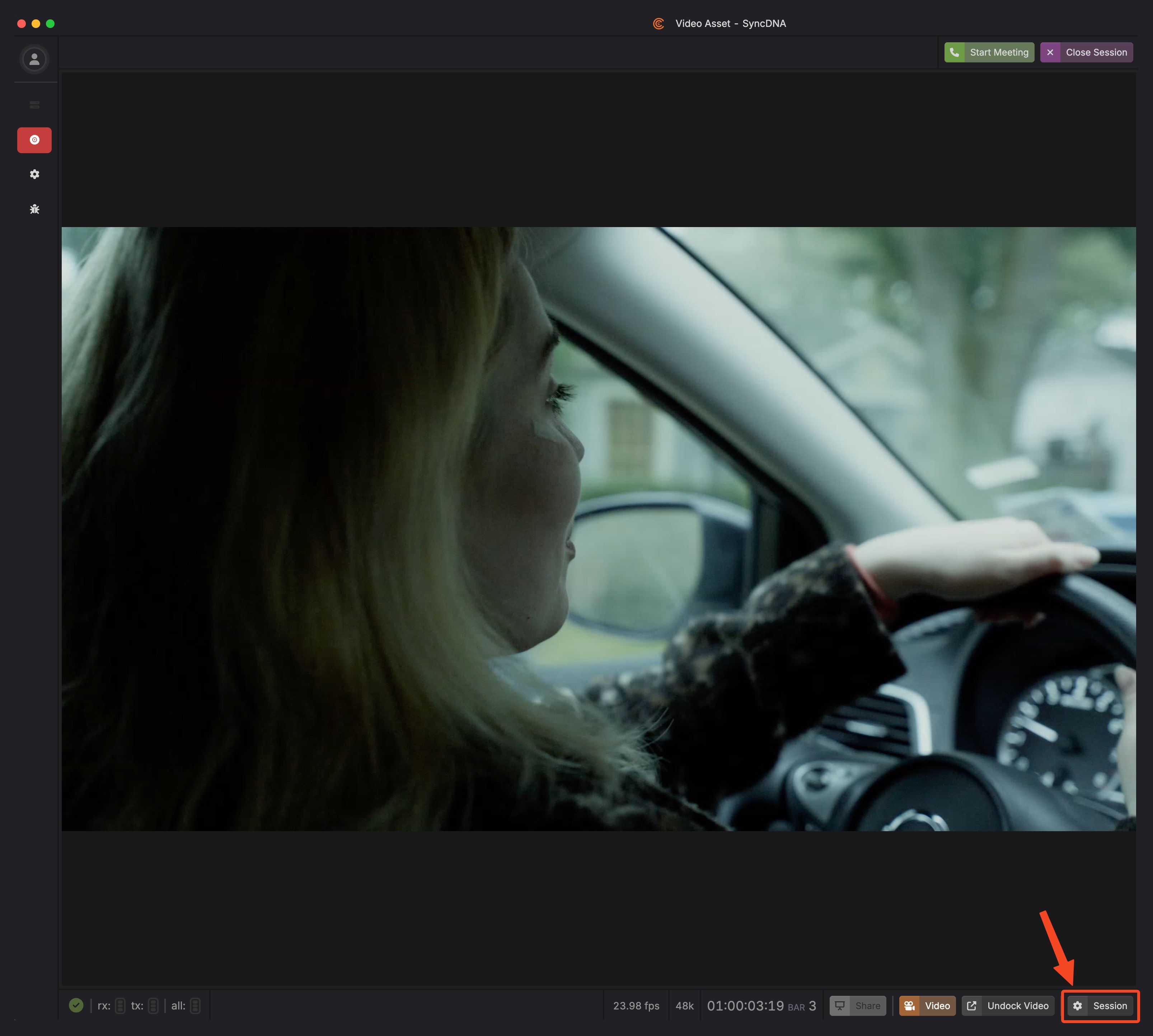
-
- Ensure "File Upload" is selected in the standalone app
-
- Select the video file from the pop up file browser
-
- Enter the timecode start position of the video asset (more than likely the same timecode of the asset in the DAW timeline)
-
- Upload the asset
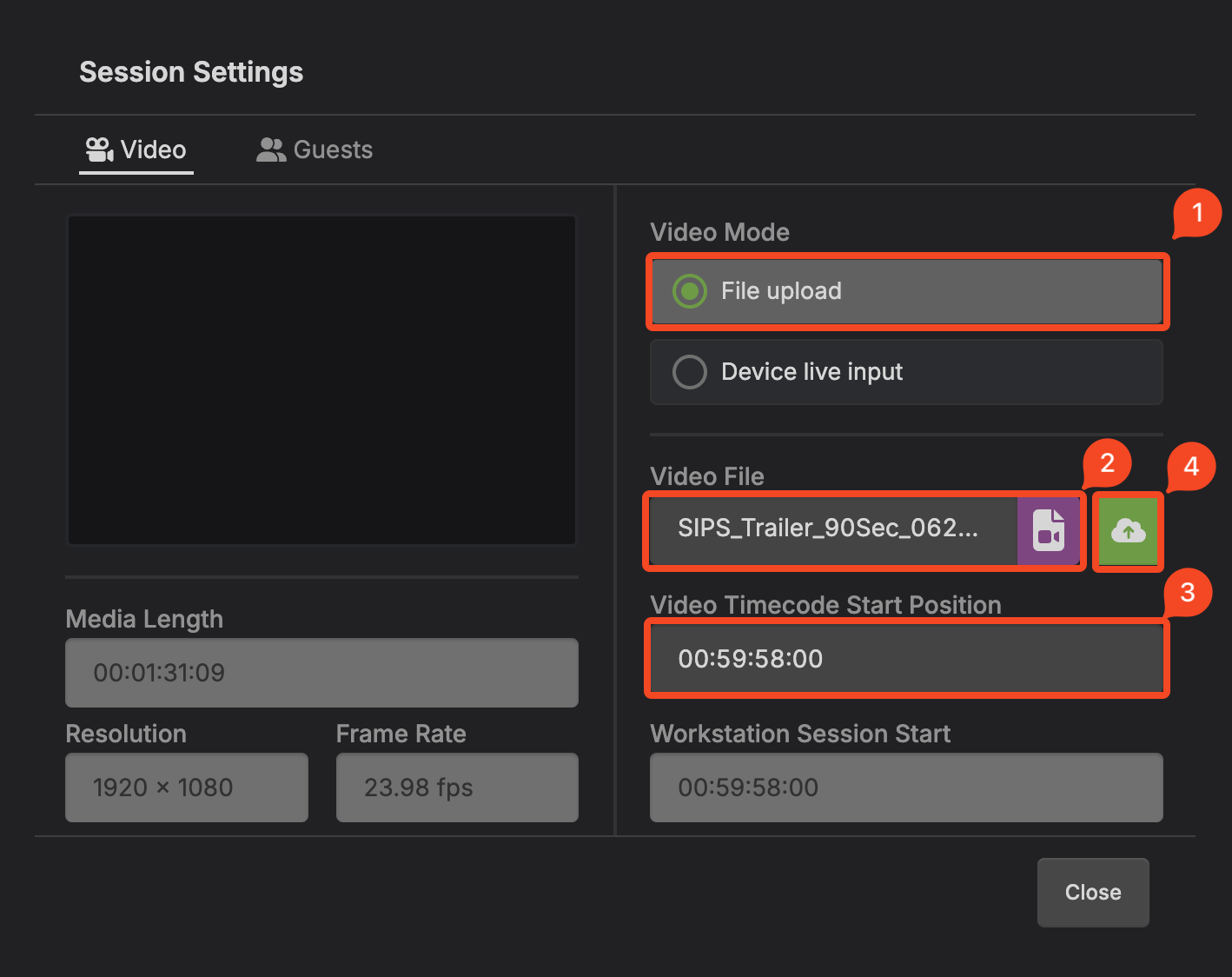
Calibrating Video Sync with Video Assets
- When using a video asset, calibrate your local monitor delay by utilizing a tool such as Catch n' Sync.
- Import the Catch 'n Sync video into SyncDNA and sync it with the DAW timeline
- Import the Catch 'n Sync video into Pro Tools for the audio beeps that are included in the file
- Capture the offset value between the audible beeps and the visual sync indicators.
- Input the value into the local offset field of the Video Settings
- Run the test again to ensure the measurement was inputted properly. and sync is ~0ms
2. Live Video via Video Hardware.
-
After Setting up Video Hardware, video can be displayed in the application directly from the hardware.
-
There are 3 ways to enable live video
- Enable "Live Input" from the session create and session edit modal.
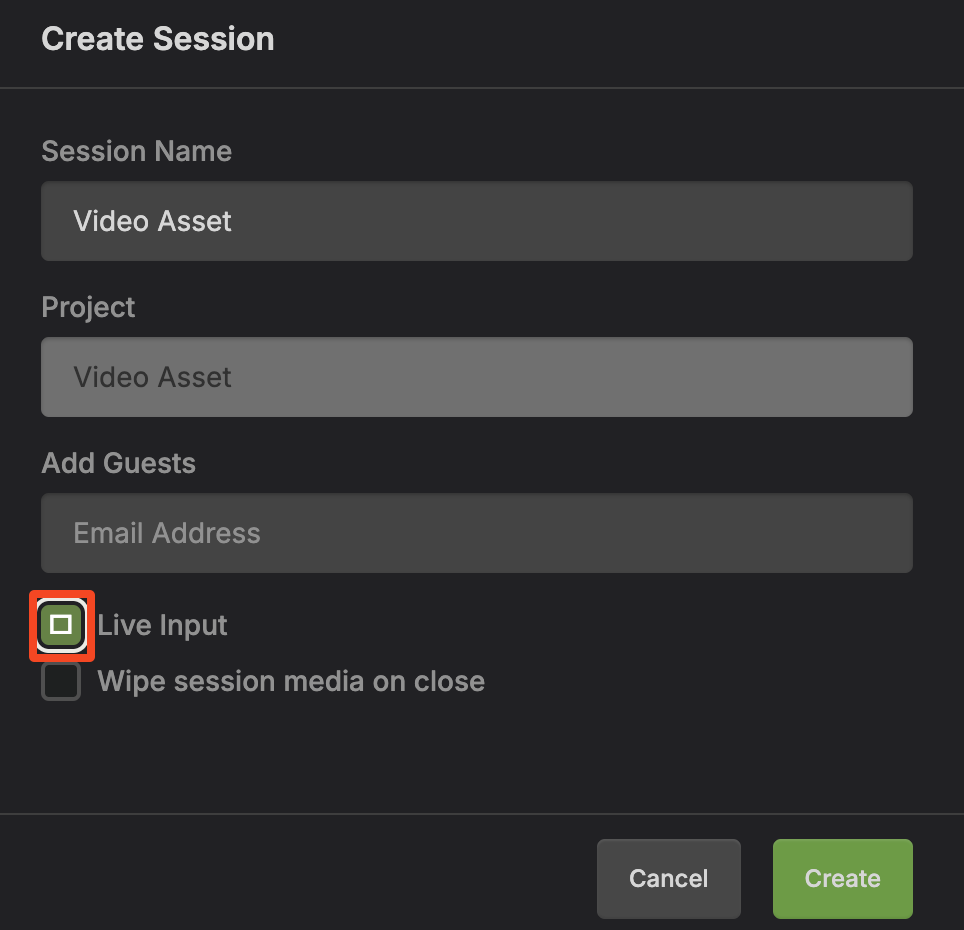
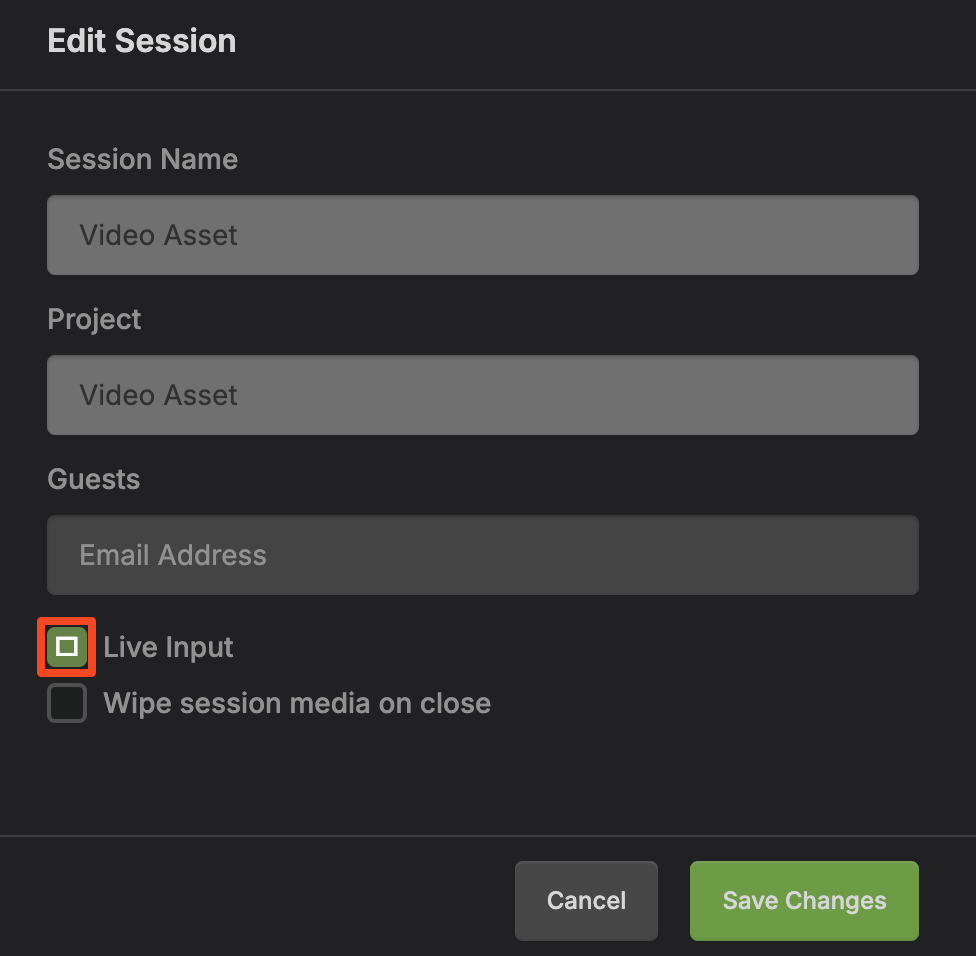
- Enable "Live Input" from the session settings within a session
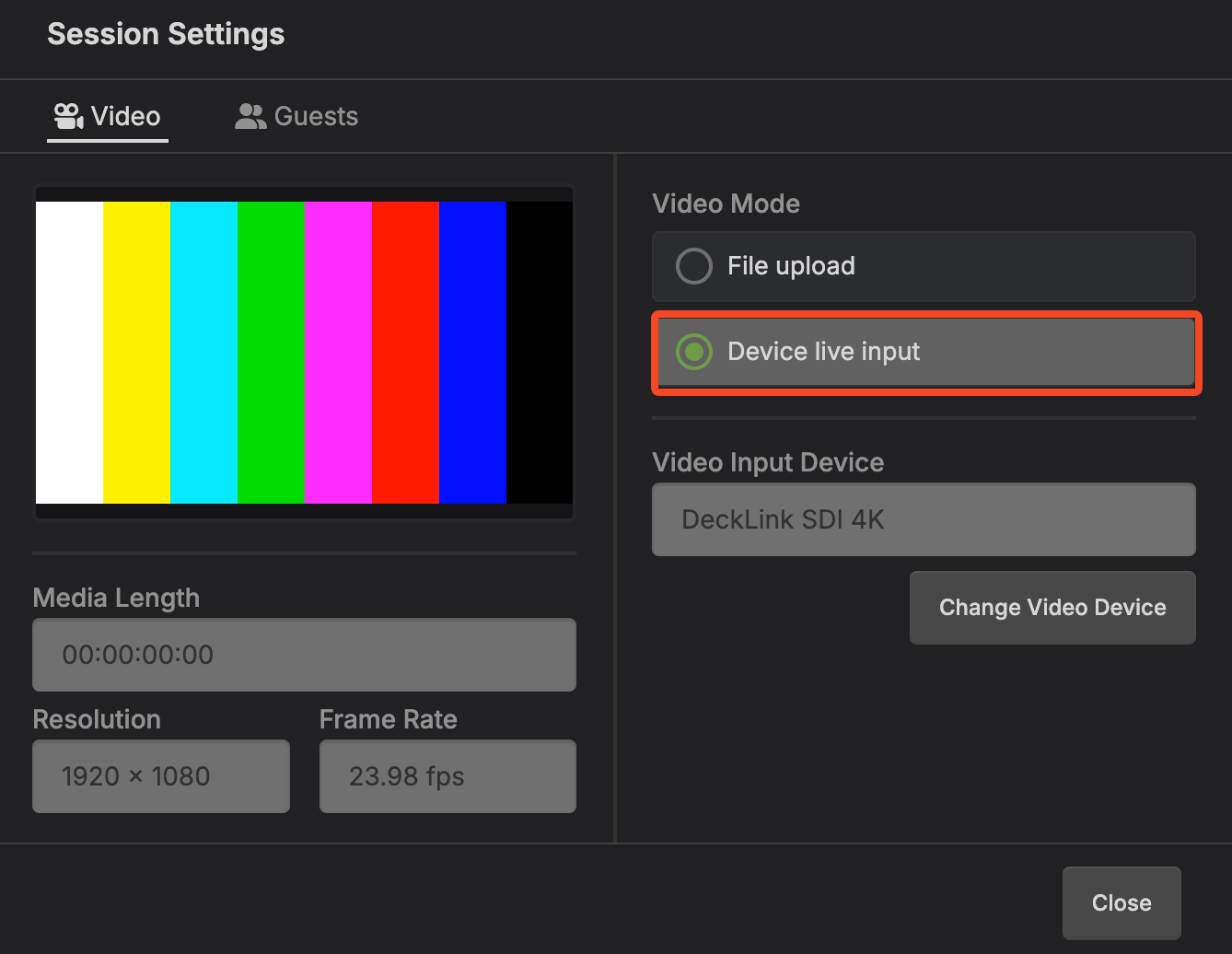
- Video displayed should match video coming from DAW
Boot Order
- If using a single Blackmagic video hardware device for both playback from the DAW and capture into SyncDNA, the DAW must be opened first with the device successfully initialized. Once the DAW is open, proceed to open the SyncDNA Application.
- If using a separate capture device for SyncDNA such as the Blackmagic 3g Recorder, the boot order does not matter as the DAW only utilizes the playback portion of the driver.
Calibrating Live Input Video
- Ingesting the live video feed over hardware introduces roughly ~120 ms of latency in the feed. This can be offset in 3 ways.
- Adjust the video offset in the DAW.
- For ex. adjust the DAW video playback offset by ~ -120ms so it nulls out the ingestion delay.
- Adjust the session offset in the Video Settings which will correct the video sync for all participants of the session, however locally, it will be ~120ms out of sync.
- If utilizing option 2, take sync measurements in screening mode using Catch n' Sync videos. Input the delay value into the Local offset field in the Video Settings. This will align video properly in screening mode.